With the Twitter feature you will be able to include your Twitter account in your application.
1. Create your Twitter API keys
To get Twitter Access keys, you need to create a Twitter Application which is mandatory to access Twitter.
- Go to https://apps.twitter.com/app/new and log in, if necessary
- Enter your Application Name, Description and your website address. You can leave the callback URL empty.
- Accept the TOS, and solve the CAPTCHA.
- Submit the form by clicking the Create your Twitter Application
- Save the consumer key (API key) and consumer secret somewhere, in order to use them later in your ABCApp
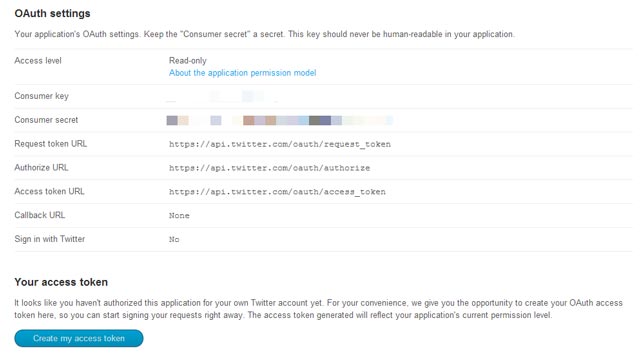
After creating your Twitter Application, you have to give the access to your Twitter Account to use this Application. To do this, click the Create my Access Token.
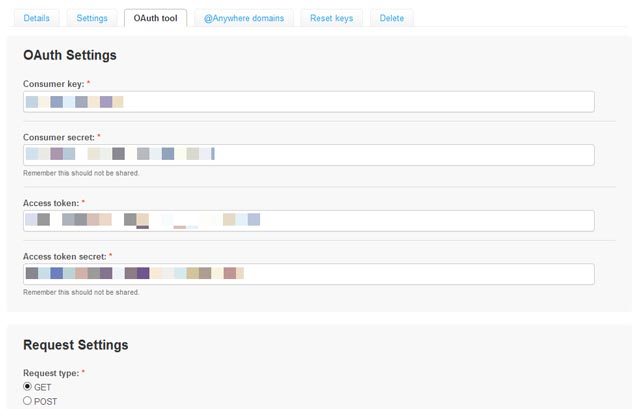
In order to access the Twitter, that is to say get recent tweets and Twitter followers count, you need the four keys such as Consumer Key, Consumer Secret, Access token and Access Token Secret.
To get all these keys, click the OAuth Tool tab in your Twitter Application and copy those keys and save them in order to use them later. That’s it. Now Your Twitter counter will get the followers count and display them in your widget.
2. Add the Twitter API keys
Before using the Twitter feature in your ABCApp, it is necessary to define the Twitter API keys in your editor.
So in the editor, click on the menu “Settings” then on “Twitter”:
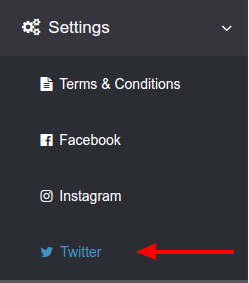
You will have the possibility to enter all the necessary information from your Twitter account:
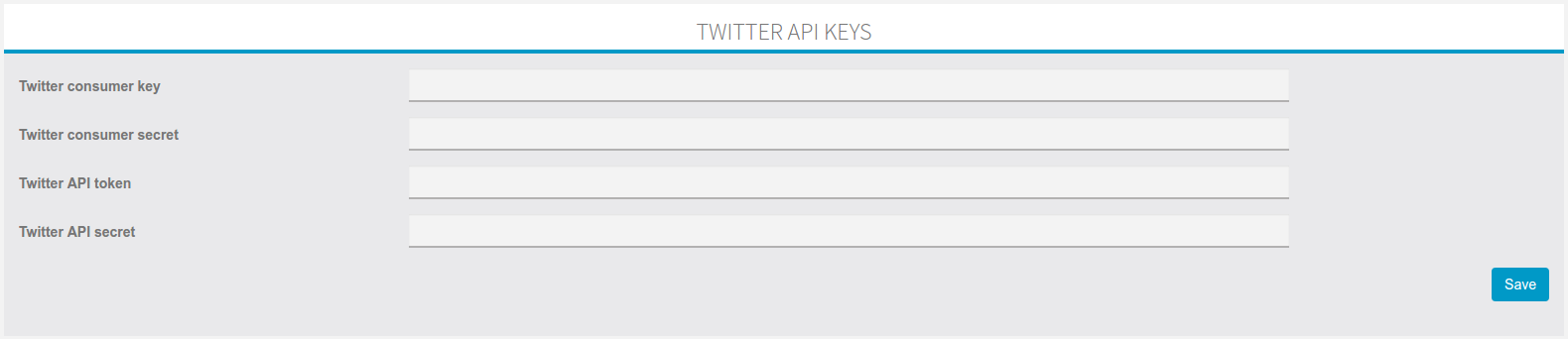
3. Add the feature Twitter
After adding the Twitter feature to your editor, you have to define the name and the subtitle of the page which will include your Twitter account.
You can also select if you want to use the Social Sharing function that allows you to share info about your app with your customers, contacts and friends, via your social networks or messages applications.
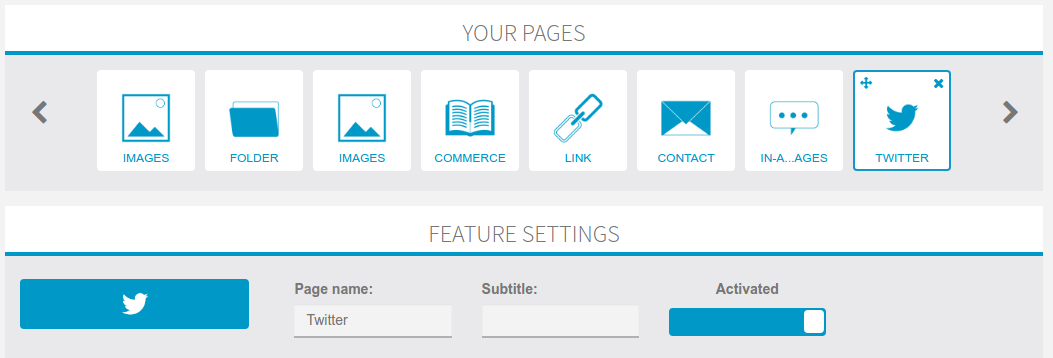
4. Setting your Twitter account
Once you have done the first part to add the Twitter feature into your editor, you need to set up your twitter account. In order to define your account you need to enter your twitter handle. The twitter handle is your personal id on twitter, it starts with the @ symbol.

ou can check the integrity of your Twitter handle by clicking on "Verify".
The following error message will appear if you haven’t entered your Twitter API key :

The following error message will appear if you have entered a wrong Twitter handle :
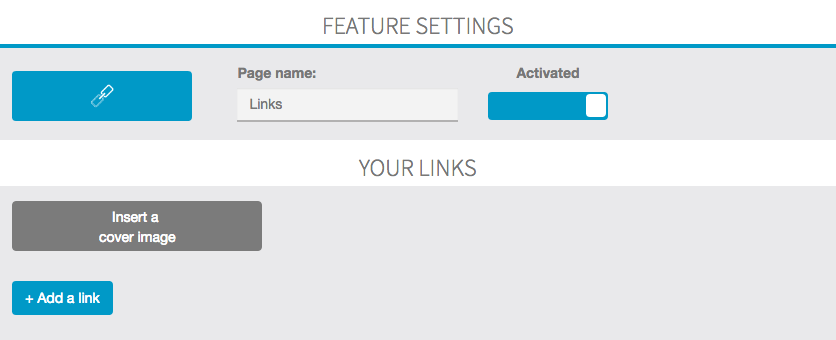
Otherwise, you will have a confirmation message on your screen like the message below:

Then save your changes by clicking on "OK".
You have now finished to set up your Twitter account in ABCApp!
Tags: Twitter